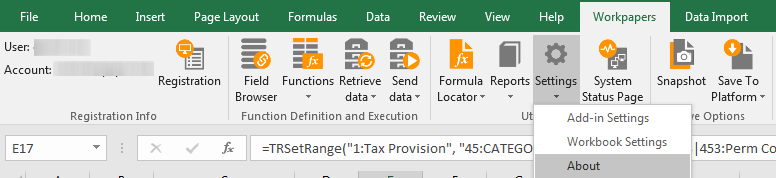ONESOURCE
Workpapers Help
Settings
The Settings button in the Add-in offers a variety of configurations.
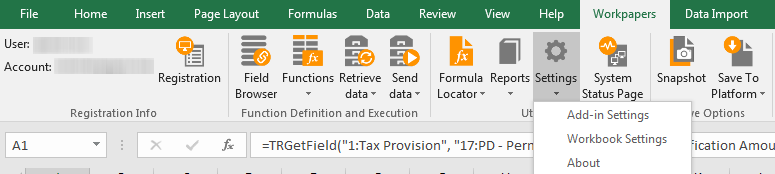
Add-in Settings
The configurations in Settings > Add-in Settings apply to all workpapers. See Workbook Settings for configurations that apply to individual workpapers.
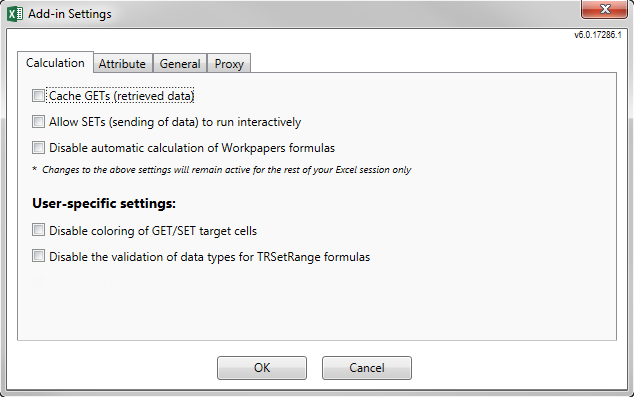
| Option | Description |
|---|---|
| Calculation | |
| Cache GETs (retrieved data) |
Caches data retrieved from the products for up to seven minutes. During that time, the cached data will not be retrieved from the product again, even if the GET formulas are re-executed, unless a Retrieve data action is invoked from the Add-in’s Excel ribbon. The GET-data cache is automatically cleared if any data is sent to any product (by executing a SET formula) or if this setting is turned off. It is also cleared when Excel is closed. This setting is on by default. Any changes to this setting only apply for the rest of the Excel session and are not saved anywhere. |
| Allow SETs (sending of data) to run interactively |
Automatically pushes data to the products whenever a TRSetField or TRSetRange formula is executed. When this setting is off, data is only pushed to the products when a Send data action is invoked from the Add-in’s Excel ribbon. This setting is off by default. Any changes to this setting only apply for the rest of the Excel session and are not saved anywhere. |
| Disable automatic calculation of Workpapers formulas |
Freezes the results of any Workpapers formula. When this setting is on, no data is pushed to or pulled from the products whenever a Workpapers formula is executed, and any existing timestamps are preserved whenever possible. This setting is useful when a filter is applied to a sheet with many Workpapers formulas or when entire rows and columns are being hidden, shown, inserted, or deleted since Excel triggers a recalculation of the formulas in the sheet whenever any of these actions are performed. When you disable automatic calculation, the formula cell displays #Ready to pull for If a Retrieve data or Send data action is invoked from the Add-in’s Excel ribbon, this setting will be ignored and data will be retrieved from or sent to the product. This setting is off by default. Any changes to this setting only apply for the rest of the Excel session and are not saved anywhere. |
| Disable coloring of GET/SET target cells |
Disables the coloring of the target range for TRGetField and TRSetField formulas. When this setting is on, the Add-in does not color the cells where TRGetField formulas write data pulled from the product or the cells whose data TRSetField formulas push to the product. This setting may allow these formulas to execute a little more quickly, but it prevents the coloring of target ranges for new or modified TRGetField or TRSetField formulas. The coloring added by formulas that have already been executed is not removed. This setting is off by default. Any changes to this setting are saved, but will only be visible to the user who made the change. |
| Disable the validation of data types of TRSetRange formulas |
Prevents the Add-in from performing a type validation on the data in the target range of TRSetRange formulas. For example, if a TRSetRange attempts to send data to a 3-column table where the first column is expected to be a numeric ID and the third column is expected to be a date, the Add-in normally ensures that the first column only contains numbers and that the third column only contains valid dates before attempting to send the data to the product. This validation is bypassed when this setting is on, allowing the data to be sent more quickly to the product. The disadvantage of this is that, if the table being sent contains invalid information, the user will have to wait for the product to process the invalid data and return the corresponding error messages. This setting is off by default. Any changes to this setting are saved, but will only be visible to the user who made the change. |
| Attribute | |
| Cache attribute data retrieved from the server |
Caches attribute data retrieved from the server for up to 24 hours. During that time, the cached data will not be retrieved from the server again. Currently, attribute data refers to the list of datasets that you can associate with a given workpaper when saving it to the Platform. The attribute-data cache is automatically cleared when Excel is closed. This setting is on by default. Any changes to this setting only apply for the rest of the Excel session and are not saved anywhere. |
| General | |
| Enable error logging for the current user | If you enable logging, the logs are saved to the Documents directory on your local computer. |
| Use Single Sign-On |
Select this option to use your company credentials instead of the ONESOURCE credentials for authentication. Contact your implementer to confirm you are eligible to use this feature. |
| Proxy | |
| URL | Enter the URL if you are using a proxy server. |
| Port | Enter the number of the proxy server port. |
| Enter Credentials | This field becomes available when you enter a URL. Insert your user name and password. |
Workbook Settings
The configurations in Settings > Workbook Settings apply to individual workpapers—not all workpapers. See Add-in Settings for configurations that apply to all workpapers.
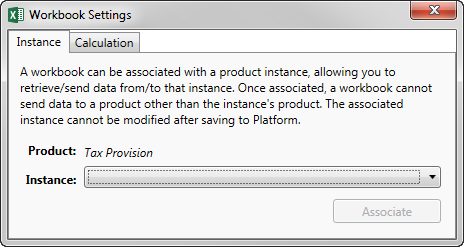
| Option | Description |
|---|---|
| Instance | |
| Product | The Product is already set by a combination of your user name and registration. |
| Instance | Select the product instance to associate with the workpaper. |
| Account Info (tab only available for Client Manager firms) | |
| See ONESOURCE Firm Edition: Change Workpaper Association for details. | |
| Calculation | |
| Disable GET/SET coloring (for new formulas in this workbook) |
Select this option to disable the coloring of target cells for TRGetField and TRSetField formulas in the current workbook. This setting does not affect other workbooks. |
About
When you select Settings > About, product details are displayed.